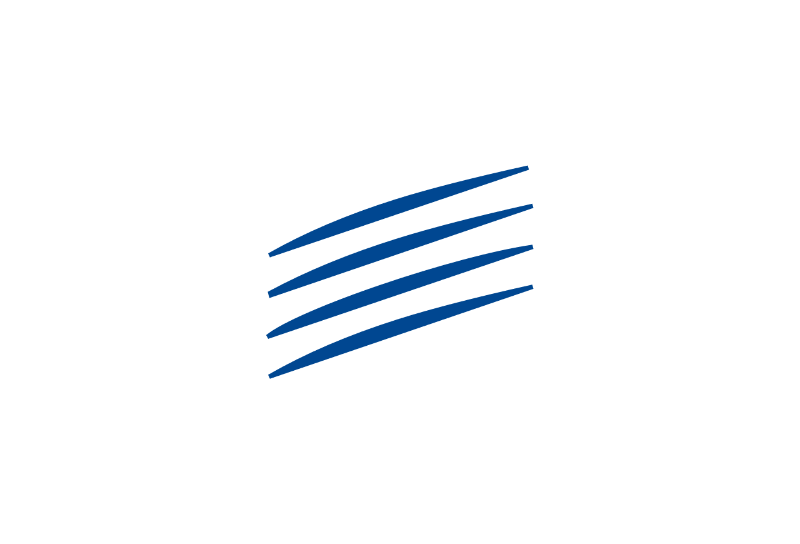EU Login
EU Login is the European Commission’s authentication service. It is the gateway that allows authorised users, including retired staff of the European institutions, to access various information systems managed by the Commission (My IntraComm, JSIS Online, PMOMobile, SYSPER Post Activity, Staff Matters & Staff Contact, Legal&Financial Information)
What is EU Login?
EU Login (the former ECAS) is the European Commission’s authentication service. It is the gateway that allows authorised users, including retired staff of the European institutions, to access various information systems managed by the Commission (such as My IntraComm, JSIS Online, PMOMobile, SYSPER Post Activity, Staff Matters & Staff Contact, Financial and Legal Information) with just an email address, a password and a code. “One account, many services”!
This application is very useful for managing your EU profile, e.g. adding or changing a mobile phone number via the “My Account” option.
EU Login vs. ‘EU Login4Life’: what’s the difference?
Both types of EU Login are of course for life! The difference is purely technical, and you are not free to choose between them: If you requested your retirement from either the Commission or the Council after 20 December 2020 via Sysper, you will automatically have been given a so-called ‘EU Login4Life‘ before leaving. Those who retired earlier from those two institutions – or who have retired from any other institution regardless of when – will have to get the “external” EU Login by themselves after retirement. Once the EU Login has been created, the only difference between the two types of EU Login is how you change mobile number or email address, if the need should arise. But as regards the use of it for accessing for instance JSIS or SYSPER, there is no difference, and both categories have to change password every 6 months.
How to create a EU Login account ?
You have already created and activated an EU Login account (or ECAS in the past), even if you haven’t used it yet.
As a pensioner, if you used to have an ECAS account, even one you haven’t used for a long time, do not create a new EU Login account. All ECAS accounts were automatically carried forward when the Commission switched to the new system on 3 November 2016, so you would be duplicating your existing account, which causes problems for the system.
In other words, do NOT click on “Create an account”. The only difference is that your private e-mail address replaces your old login (username) From now on, you can sign into Commission services using your e-mail address and a password.
You don’t have an EU Login account yet but would like to create one
You need to have a mobile phone (not necessarily a smartphone, even just a basic GSM mobile phone or “dumbphone” is fine as long as it can receive texts), plus a PC or a tablet, and a private e-mail address.
You can sign up for your account at https://webgate.ec.europa.eu/cas by following a simple guide explaining the different stages of the procedure.
Is the procedure too complex ?
Ask for assistance (centralized in Brussels) from a colleague in the PMO by telephone only
Tel.: +32 (0)2 29 11111 (option 7) (9:30-12:30).
Before contacting us:
Once you have started the procedure for creating your EU Login account you have to follow it through to the end, and also finalise your request for the creation of a JSIS Online account even if you don’t intend to use it.
It may take 48 hours after completing the final step in activating your JSIS Online account until you get access to My IntraComm.
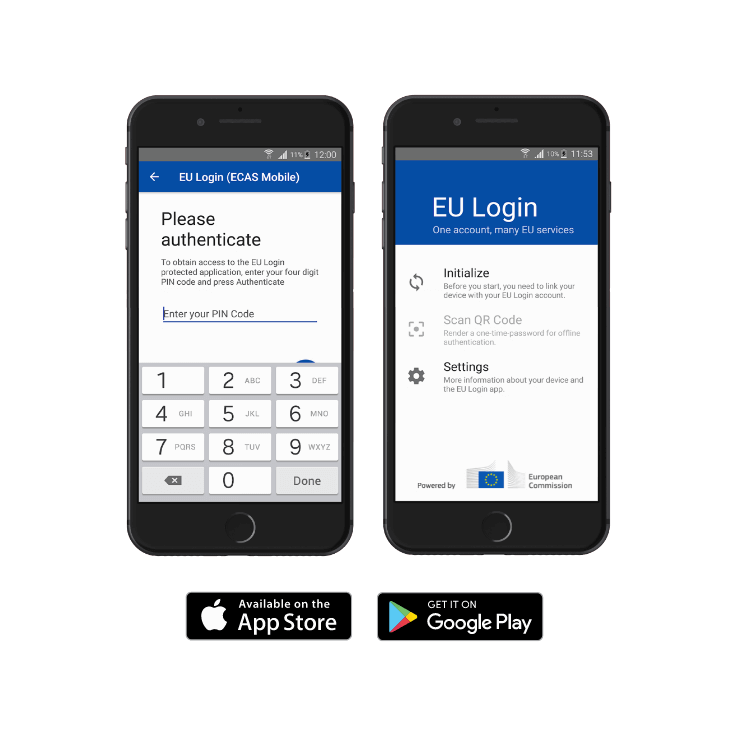
EU Login App application
This is an app for your smartphone or tablet (Android or IOS) that allows you to identify yourself on a mobile device using either a simple PIN code or fingerprint or face recognition, rather than authentication by means of an SMS “text challenge” (code) sent to your mobile phone.
It has been developed in response to problems encountered by some users affected by poor mobile network coverage or in places where mobile operators do not relay SMS messages. It’s also much faster than the text challenge, particularly when you’re working on a single mobile device.
Read more about this application in the support document and give it a try.
In case of trouble, don’t hesitate to check the page : https://ecas.ec.europa.eu/cas/help.html page accessible without EU Login access
- click on the last paragraph “I use the EU Login mobile application to authenticate myself”.
- click on “To find out more
- search for the problem encountered and the proposed solution!
Access to the EU Login App Quick Guide or the EU Login App Full Installation Guide
What to do if you have a problem when authenticating your identity
If you have a problem signing in, here are some suggestions for troubleshooting steps and checks to carry out before you try again. When a problem occurs, take a screenshot; this will make it easier for the Helpdesk to diagnose the problem.
• Browser cache and history
Clear your browser cache and history and close the browser. Switch off your computer. If you’ve done this correctly, when you sign in again you’ll need to enter your e-mail address. If the address appears automatically, it means you haven’t cleared all the stored data. If some of it is out of date, it may be the cause of your login problem.
• Url
Make sure that the website address (url) is correct.
• Authentication method
Check that you’ve correctly selected the authentication method you want to use (e.g. telephone + SMS) from the scroll-down menu on the screen.
• E-mail address
Check that you’re using the right e-mail address. If you changed your e-mail address between setting up an ECAS account in the past and trying to sign in using EU Login for the first time, contact your local helpdesk! If your operator has altered your e-mail address (e.g. from @pandora.be to @telenet.be), then even though you’re still getting your e-mails (which are automatically reassigned from your old address to the new one), EU Login will only recognize your original address.
• Browser
Try using another free browser, such as Firefox (PC or Mac).
• Navigation
Click on NEXT, and not on CREATE AN ACCOUNT!!
• E-mail address
Make sure that you sign in using your e-mail address, not your old ECAS username.
• Phone number
Mobile phone number: it is essential to enter the plus sign + followed immediately (no space) by the international (country) code. You can enter the rest of the number with or without spaces – the system will close up the gaps!
• Not receiving the text messages (SMS)
If you’re not receiving the SMS, check that your smartphone has an adequate signal (reception), and is not in “Airplane” or “Do Not Disturb” mode. Switch it off for a few moments and try again, or try again next day.
If you are still not receiving the SMS, please check that the messages are not on a “blocked numbers list”.
To do this, go to:
iPhone: Settings => Messages => Blocked contacts.
Android: Settings => Messages => Blocked numbers / Blocked conversations. (This may vary depending on the application used).
It might be worth considering whether to switch to the EU Mobile Mobile Application (see above), which allows you to use alternative authentication methods.
Please consult the various support documents hereunder.
EU Login Support
Your account is activated
Once your EU Login account has been activated, if you encounter any problems, it is important to distinguish between EU Login and the application that this system protects. EU Login is a gateway for authenticating yourself to the European Commission. The applications to which a pensioner has access can be JSIS Online, SYSPER Post Activity, Staff Matters and Staff Contact, PMOMobile, etc.
If you have a problem with your EU Login account, the first thing to do is to visit the following page https://ecas.ec.europa.eu/cas/help.html which does not require a password + open the “I am a pensioner of the European institutions” section.
• There are 25 specific questions to answer. Open those that relate to the problem you are experiencing, check the answers and test the solutions.
• If the problem persists, contact the Help Desk in your AIACE section (see the general “Helpdesk” list at the top of the screen on our site).
• If even your Help Desk can’t help you, here’s how to proceed:
èClick on the last item in the “I still need help” list
èClick on the grey button at the end of the sentence (it will turn blue): “I confirm that I have read the FAQs and that I have contacted my local helpdesk and that they could not help me.
It is essential to gather the following information in order to record the incident and report it to PMO-IT-APPLICATIONS@ec.europa.eu :
• the username or e-mail address of the account concerned
• the nature of your relationship with the Commission: pensioner from which institution
• how you access the application, including its URL via https://myremote.ec.europa.eu OR https://webgate.ec.europa.eu/RCAM
• the source of the URL used (e-mail, website link, bookmark, etc.)
• a detailed description of the problem
• if possible, one or more screenshots showing the problem with the address bar indicating the web page consulted and the previous step
• any other information that may help to determine the cause of the problem (for example, if an SMS code is not received: your mobile phone provider, country of subscription, your current geographical location, your last SMS request, the last time you received one, etc.).
Since 2023, PMO-IT-APPLICATIONS@ec.europa.eu can also help you with all PMO-specific applications (JSIS, PMOMobile, Sysper, Staff Contact, etc.). It is also important to specify exactly what the problem is, ideally with one or more screenshots showing the url in the top bar of the browser, the error message, etc. It is essential to indicate whether your access was working correctly before and until when.
Support documents
Here you will find a series of documents showing how to proceed in various cases:
Creation of an EU Login access: quick guide
You forgot your password or wish to update it?
Add or change a mobile telephone number
Did you forget to register a new telephone number and you do not have the old one anymore (“Panic Button“)
Blocked during authentication?
EU Login Mobile App: Quick installation guide
EULogin4Life: change of mobile number or email address
![]()
How to connect to EU Login ?
“My Remote” is a single access point with a menu to access the various Commission applications (JSIS online, My IntraComm, SYSPER Post Activity, Staff Matter + Staff Contact and EU Login). All these options are accessible with a single EU Login authentication, except JSIS online which requires a second one for security reasons.
AIACE Membership
Need additional help?
- A question about my rights with the Commission?
- A question about the tools of the Commission?
- A question about the services offered by AIACE?
Would you like to become a member ?
Click on the "Register" button below
- Get personalized support with long-term follow-up
- Take part in discussions about the future of the association
- Take part in our events
- Subscribe to our insurance