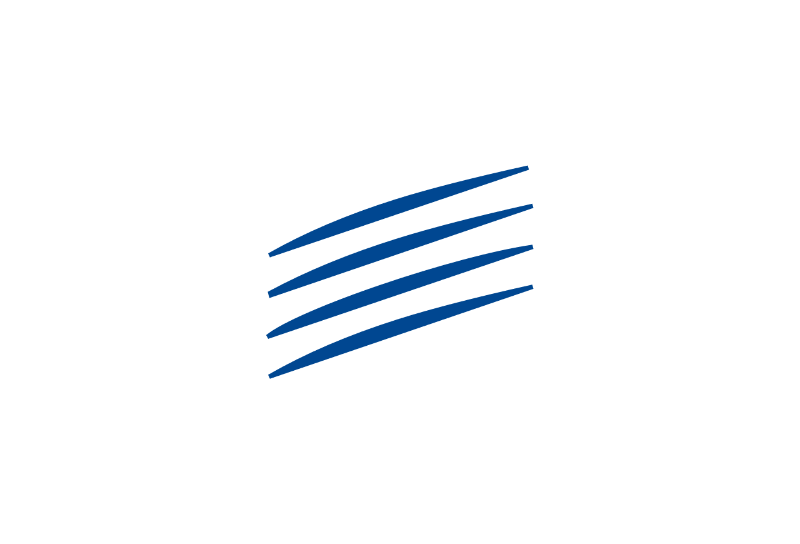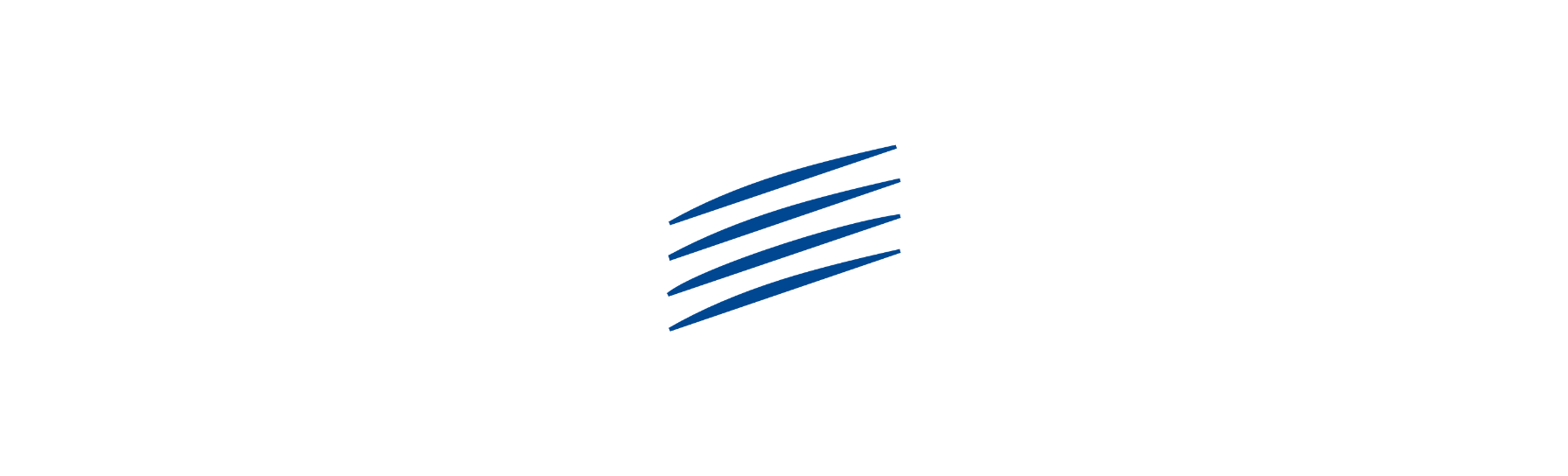EU Login
EU Login is the European Commission’s authentication service. It is the gateway that allows authorised users, including retired staff of the European institutions, to access various information systems managed by the Commission such as JSIS Online, MyPMO, SYSPER Post Activity, Staff Matters & Staff Contact, Pensioners' Portal, Legal&Financial Information, via an email address, a password and a second authentication.
What is EU Login?
EU Login is the European Commission’s authentication service. It is the gateway that allows authorised users, including retired staff of the European institutions, to access various applications managed by the Commission (such as My IntraComm, JSIS Online, MyPMO, SYSPER Post Activity, Staff Matters & Staff Contact, Pensioners’ Portal, Financial and Legal Information) via an email address, a password and a second authentication.
EU Login vs. ‘EU Login4Life’: what’s the difference?
Both types of EU Login are of course for life! The difference is purely technical, and you are not free to choose between them: If you requested your retirement from either the Commission or the Council after 20 December 2020 via Sysper, you will automatically have been given a so-called ‘EU Login4Life‘ before leaving. Those who retired earlier from those two institutions – or who have retired from any other institution regardless of when – will have to get the “external” EU Login by themselves after retirement. Once the EU Login has been created, the only difference between the two types of EU Login is how you change mobile number or email address, if the need should arise. But as regards the use of it for accessing for instance JSIS or SYSPER, there is no difference, and both categories have to change password every 6 months.
How to create an EU Login account ?
You may already have created and activated an EU Login account (or ECAS in the past), even if you haven’t used it.
As a pensioner, if you used to have an ECAS – or EU Login – account, even if one you haven’t used for a long time, do not create a new EU Login account because you would be duplicating your existing account, which causes problems for the system. If you once started the procedure but never finished it, you should recover the original procedure, using the same email address again, if you now want to finalise your account.
If you are in this situation, do NOT click on “Create an account”, but follow the instructions in the document “Test to check existing EU Login account“.
WHEN CREATING AN EU LOGIN ACCOUNT, YOU MUST NOW ASSOCIATE AN AUTHENTICATION OPTION (in addition to the password) – see full page on the subject.
You don’t have an EU Login account yet but would like to create one
When setting up your EU Login account, you will need to create an EU Login password, but you will also have to link your account to an extra verification method for security reasons.
You can sign up for your account at https://webgate.ec.europa.eu/cas by following one of the these guides:
• CREATING AN EU LOGIN – using the EU Login App explaining the different stages of the procedure. This guide is also available in Danish and French (just type “creation EU Login App” in the search engine of the “Documentation” tab)
• CREATING AN EU LOGIN – eID using your national electronic ID explaining the various stages of the procedure. This guide is also available in Danish and French (just type “creation EU Login eID” in the search engine of the “Documentation” tab)
CREATING AN EU LOGIN – TPM This guide outlines the various steps in the procedure using a Trusted Platform option that is often available on PCs and laptops. It is also available in French and Danish (type ‘creating EU Login TPM’ in the search engine in the ‘Documentation’ tab).
CREATING AN EU LOGIN – PASSKEY This guide outlines the various steps in the procedure using an access key, which is often available on smartphones, iPads and tablets. It is also available in English and Danish (type ‘creating EU Login Passkey’ in the search engine in the ‘Documentation’ tab).
Is the procedure too complex ?
Ask for assistance (centralized in Brussels) from a colleague in the PMO by telephone only
Tel.: +32 (0)2 29 11111 (option 2 + option 5) (9:30-12:30).
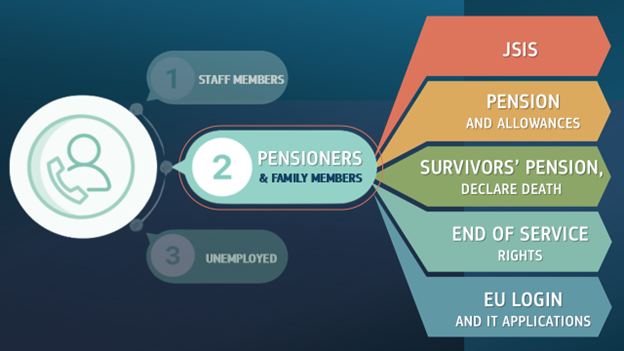
Before contacting PMO:
Once you have started the procedure for creating your EU Login account you have to follow it through to the end, and also finalise your request for the creation of a JSIS Online account even if you don’t intend to use it.
It may take a maximum of 48 hours after completing the final step in activating your JSIS Online account until you get access to My IntraComm.
EU Login Support / If you encounter connection problems
If you are having trouble getting online, here are a few things to try. Take screenshots – or photos – when you encounter a problem. This will help the HelpDesk(s) to get a better idea of the problem.
– Browser cache and history
Empty your browser’s cache and history and close it. Switch off your workstation (PC, laptop, tablet, smartphone). If this has been done correctly, when you log in you will be asked to enter your email address. If your email address appears automatically, you have not deleted all the data stored in your memory, which may not be up to date and may be the cause of your connection problem.
– Browser
Try another free browser (Firefox, for example, on PCs and Macs).
– Wrong login
Use only your email address recognised by the Commission as your login.
– Navigation
Don’t click on ‘Create an account’!
– URL
Check that you are using the correct ‘url’, for example :
https://webgate.ec.europa.eu/RCAM
PLEASE NOTE: SMS authentication is no longer accepted from 1/7/2025. See the page dedicated to other authentication options
If you have any other problems, please check the page: https://trusted-digital-identity.europa.eu/eu-login-help_en This page contains a lot of useful advice and information, including for retired people: ‘I worked for a European institution’. You can change the language at the top of the page!
Please consult the various support documents at the bottom of this page.
EU Login support
It is essential to collect the following information in order to record the incident and report it to PMO-IT-APPLICATIONS@ec.europa.eu:
– the username or email address of the account concerned
– the nature of your relationship with the Commission: pensioner from which institution
– how you accessed the application, including its URL via https://myremote.ec.europa.eu OR https://mypmo.europa.eu OR https://webgate.ec.europa.eu/RCAM
– the source of the URL used (email, link to a website, bookmark, etc.)
– a detailed description of the problem
– if possible, one or more screenshots showing the problem with the address bar indicating the web page viewed and the previous step
– any other information that may help determine the cause of the problem
PMO-IT-APPLICATIONS@ec.europa.eu can also help you with all PMO-specific applications (RCAM, MyPMO, SYSPER Post Activity, Staff Contact, etc.). It is also important to specify exactly what the problem is, ideally with one or more screenshots showing the URL in the top bar of the browser, the error message, etc. It is essential to indicate whether your access was working correctly before and until when.
Support documents
Here you will find a series of documents showing how to proceed in various cases:
Creating an EU Login account using the EU Login App. This guide is also available in Danish and French (just type “creation EU Login with EU Login App” in the search engine of the “Documentation” tab)
Creating an EU Login account using your national electronic ID. This guide is also available in Danish and French (just type “creation EU Login with eID” in the search engine of the “Documentation” tab)
CREATING AN EU LOGIN USING A TPM This guide outlines the various steps in the procedure using a Trusted Platform option that is often available on PCs and laptops. It is also available in French and Danish (type ‘creating EU Login TPM’ in the search engine in the ‘Documentation’ tab).
CREATING AN EU LOGIN USING A PASSKEY This guide outlines the various steps in the procedure using an access key, which is often available on smartphones, iPads and tablets. It is also available in English and Danish (type ‘creating EU Login Passkey’ in the search engine in the ‘Documentation’ tab).
You forgot your password or wish to update it?
To temporarily retain only the ‘password’ as a means of authentication in order to install a second secure method (“Panic button“)
EULogin4Life: change of mobile number or email address
Documents and Forms
How to connect via EU Login ?
EU Login is the mandatory entry point for all users recognised by the European Commission. Above, you will find various information and guides on how to create this privileged access, as well as help available in case of questions or problems. Feel free to consult the other pages available under the ‘IT Tools’ menu item.
AIACE Membership
Need additional help?
- A question about my rights with the Commission?
- A question about the tools of the Commission?
- A question about the services offered by AIACE?
Would you like to become a member ?
Click on the "Register" button below
- Get personalized support with long-term follow-up
- Take part in discussions about the future of the association
- Take part in our events
- Subscribe to our insurance